VOLUNTEER FAQs
To help make this year’s race a successful and positive experience for everyone, we expect all volunteers to abide by the event volunteer policies.
General
When can I register?
Please visit shamrockshuffle.com/volunteer to view and register for an available shift. All volunteers must register online by Sunday, March 16, 2025, at 11:59 p.m. Central Time or they will not be allowed to volunteer for the event.
Are walk-up registrations accepted?
No, walk-up registrations are not accepted. All volunteers must register online by Sunday, March 16, 2025, at 11:59 p.m. Central Time or they will not be allowed to volunteer for the event.
What is the age requirement for volunteers?
The volunteer age minimum is 14 years old and accompanying children are not permitted. We require that all volunteers be 14 years of age or older on the day they are volunteering. A parent/guardian must agree to the volunteer waiver for volunteers under 18 years of age. Children and young adults under the age of 14 are not permitted to accompany registered volunteers who meet the age requirement when they are volunteering. The event has the right to set different age minimums for designated positions.
How can I earn points for the volunteer rewards program?
Visit cemevent.com/volunteer/cem-volunteer-rewards-program/ to learn how you can earn points and more details about the program.
What should I wear?
Volunteers are expected to dress in clothing appropriate for the work duties they have been assigned to perform. Always make sure to check the weather in advance! Wear closed toe shoes at all times and the current event uniform if provided. When required, you must have visible appropriate and current event issued credentials and/or ID vests and wristbands to be on the premises.
What is the volunteer uniform?
All volunteers receive their uniform at volunteer check-in. Packet Pick-up and race day volunteers receive a long sleeve t-shirt, hat and credential. The volunteer credential should be visible at all times.
What should I bring?
Make sure to bring a valid photo ID for Volunteer Check-In. Students are allowed to use school IDs. It is strongly discouraged to bring any personal belongings to the event. Gear check will be required for belongings that cannot be carried in a volunteer’s pockets. Please note that items larger than a standard backpack will not be permitted in the volunteer gear check.
Is food provided?
Snacks and meals are provided depending upon the time of day and duration of the volunteer shift. While we try to provide a range of food items, we cannot guarantee that meals will accommodate all dietary restrictions.
Transportation and parking?
We encourage volunteers to use public transportation when possible. Please visit transitchicago.com for more information and to plan your trip. Recommended transportation options and parking options (when available) will be provided in the confirmation email.
Registration
How do I register as a volunteer?
Access registration from a volunteer webpage or a link provided by your group leader. Opportunities are posted at shamrockshuffle.com/volunteer.
How do I access my volunteer portal?
To access your volunteer portal, visit cemevent.rosterfy.com/login, and enter your email and password. If you are a first-time volunteer, please click “Don’t have an Account? Sign up here”.
Can I register for another volunteer?
Volunteers cannot register on behalf of another individual. Each volunteer will need to click ‘create a new account’ in order to register. Only one account can be created per email address.
How do I know if I am registered?
Upon registering, you will receive a confirmation email. Once you are registered, you will be able to view registered volunteer shifts on the dashboard of your volunteer portal.
What information can I access through my volunteer account?
- View details about your upcoming volunteer shifts
- Cancel your registration by clicking on the withdraw icon
Group leaders
For information on how to register as a volunteer group, please refer to the group leader application.
How do I get my volunteers to register?
Email the unique registration link in the assignment email you received from the Volunteer Team. If you cannot find it, email volunteer@shamrockshuffle.com for assistance.
How do I keep track of my group? How do I download a list of my volunteers?
Within your volunteer portal, click on the “View” button under “Groups I am Leading”. This will bring you to group leader mode which allows you see all of your registered volunteers. Click “Export” at any time to download your current volunteer list.
I don’t think we will fill our shift. What should I do?
While group leaders are expected to recruit the number of volunteers they committed to bring, groups can still volunteer if they do not fill their shift. Notify the Volunteer Team at volunteer@shamrockshuffle.com so they can plan accordingly.
When will my group receive more specific instructions?
- The Volunteer Team will communicate final information, including check-in location, parking and transportation options, preparation tips and more. All volunteer training takes place onsite.
- Group leaders are encouraged to follow up with their volunteers after receiving the official email to reiterate final details and share any instructions specific to your group.
Contact
Stay tuned! All registered volunteers will receive a race week confirmation email with location, check-in and preparation details.
If you have any questions, please contact your group leader or the Volunteer Team at volunteer@shamrockshuffle.com or by phone at 312.796.8392